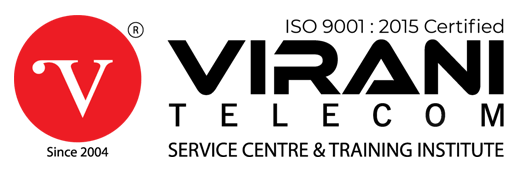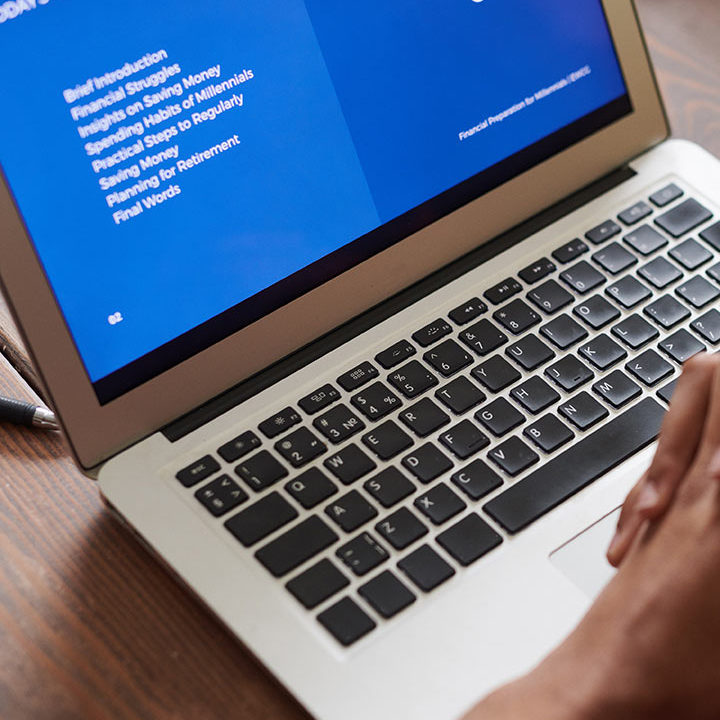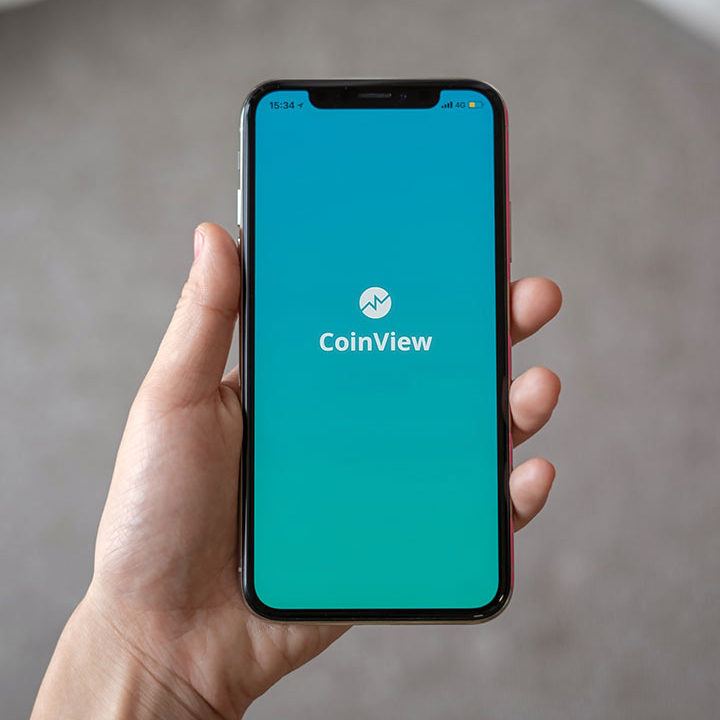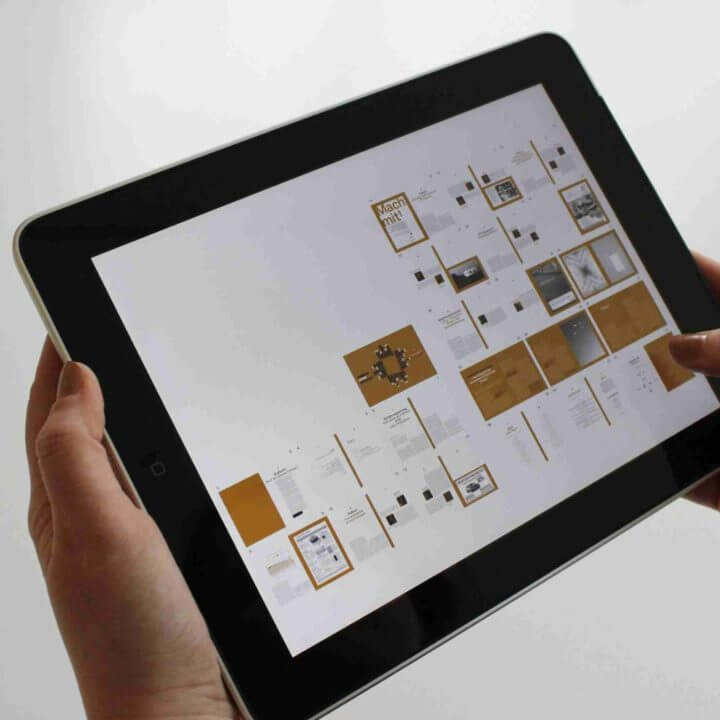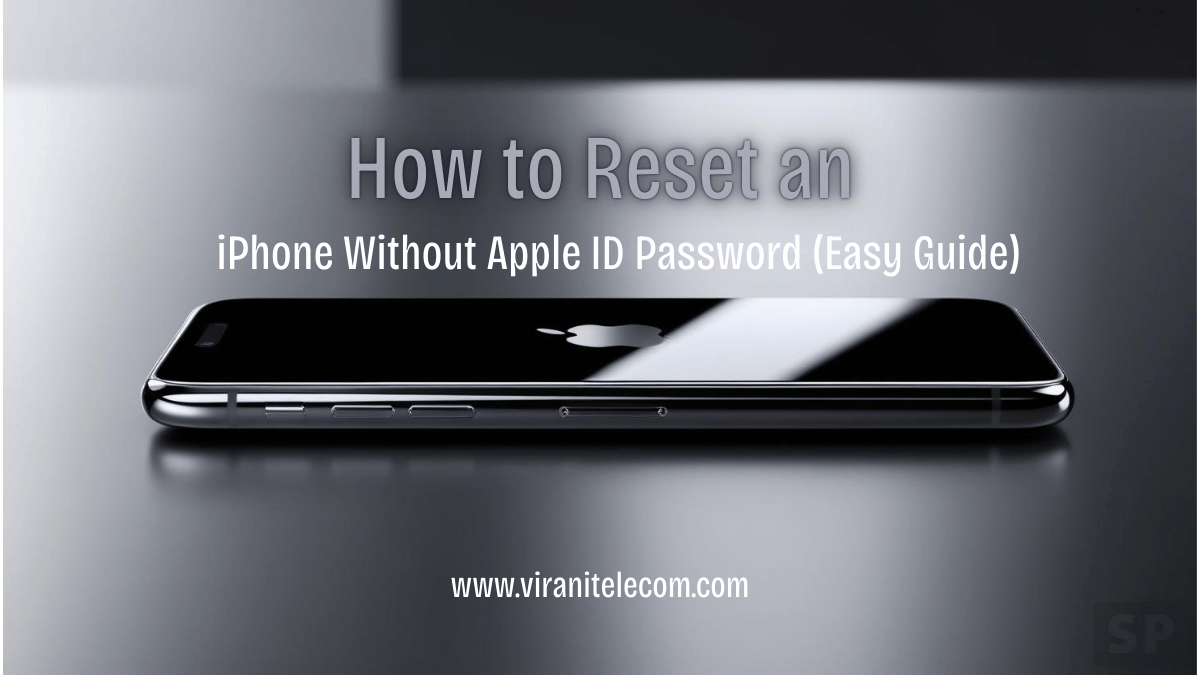How to Reset an iPhone Without Apple ID Password (Easy Guide)
How to Reset an iPhone Without Apple ID Password:
If you’re looking for ways to reset your iPhone but don’t remember your Apple ID password, don’t worry! This guide will help you reset your iPhone safely and effectively.
Why Reset an iPhone?
Resetting an iPhone is necessary when:
- You forgot your Apple ID password.
- Your iPhone is locked or disabled.
- You’re selling or giving away your iPhone.
- The iPhone is running slow or experiencing software issues.
Methods to Reset an iPhone Without Apple ID Password
Method 1: Using iTunes (PC or Mac)
- Connect your iPhone to a computer using a USB cable.
- Open iTunes (on Windows or macOS Mojave and earlier) or Finder (on macOS Catalina and later).
- Put your iPhone in Recovery Mode:
- iPhone 15, 14, 13, 12, 11, X, 8: Press and release the Volume Up button, press and release the Volume Down button, then hold the Side button until the Recovery Mode screen appears.
- iPhone 7, 7 Plus: Hold the Volume Down and Side buttons together until the Recovery Mode screen appears.
- iPhone 6s and earlier: Hold the Home and Power buttons until the Recovery Mode screen appears.
- In iTunes or Finder, select Restore iPhone.
- Wait for the process to complete. Your iPhone will reset and restart.
Method 2: Using Find My iPhone (iCloud)
If “Find My iPhone” is enabled, you can erase your iPhone remotely:
- Visit iCloud.com and log in.
- Click on Find iPhone.
- Select your device from the list.
- Click Erase iPhone.
- Follow the on-screen instructions.
Method 3: Using Third-Party Software
There are several third-party tools available that can help reset an iPhone without an Apple ID password, such as:
- Tenorshare 4uKey
- iMyFone LockWiper
- Dr.Fone – Unlock
Common iPhone Issues and Models

Here are some common iPhone problems and their affected models from iPhone 10 to iPhone 15 series:
| Issue | Affected Models |
|---|---|
| Battery Draining Fast | iPhone 11, 12, 13, 14, 15 |
| Touchscreen Unresponsive | iPhone X, 11, 12, 13 |
| Face ID Not Working | iPhone X, 11, 12, 13, 14 |
| Overheating | iPhone 12, 13, 14, 15 |
| Camera Issues | iPhone 11, 12, 13, 14, 15 |
| Wi-Fi or Bluetooth Issues | iPhone X, 11, 12, 13 |
| Speaker Problems | iPhone 11, 12, 13, 14 |
Best Apple iPhone Service Center in Mumbai
If you face issues with your iPhone in Mumbai, visit a trusted service center in these locations:
Visit us at Dahisar, Borivali, Kandivali, Andheri, or contact us for expert iPhone repair services.
- Dahisar – HO
Shop No 2D Bldg No.2, Labh Darshan, D Wing, Chhatrapati Shivaji Rd, near Subway, Avdhut Nagar, Dahisar East, Mumbai, Maharashtra 400068 - Dahisar – VT1
Shop no 98, Orchid Plaza, behind Movie Time, Theatre, Dahisar East, Mumbai, Maharashtra 400068 - Borivali
Shop No.5, Thakkar Shopping Centre, Gyan Nagar, Mhatre Wadi, Borivali West, Mumbai, Maharashtra 400092 - Kandivali
Shop No 103, Ground Floor, Raghuleela Mega Mall, Bus Depot, near Poisar, Kandivali, Jai Bhim Sanjay Nagar, Kandivali West, Mumbai, Maharashtra 400067 - Andheri
Shop No 18 2nd Floor, Swami Vivekananda Rd, near Railway Colony, Madhav Nagar, Railway Colony, Andheri West, Mumbai, Maharashtra 400058
FAQs (How to Reset an iPhone Without Apple ID)
Q1: Can I reset my iPhone without Apple ID Password?
Yes, you can use iTunes, iCloud, or third-party software to reset your iPhone.
Q2: Will resetting my iPhone remove iCloud lock?
No, if Activation Lock is enabled, you’ll still need your Apple ID credentials after reset.
Q3: What should I do if my iPhone is locked and I don’t remember the password?
Use iTunes or Recovery Mode to reset your iPhone.
Q4: How do I avoid getting locked out of my Apple ID in the future?
Keep your Apple ID and password in a safe place and enable two-factor authentication.
How to Reset an iPhone Without Apple ID
Follow this guide to reset your iPhone and get back to using your device hassle-free!